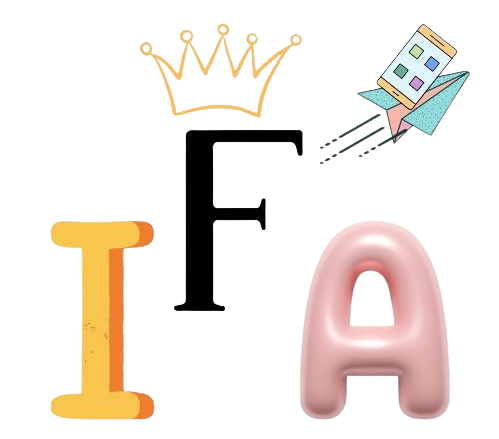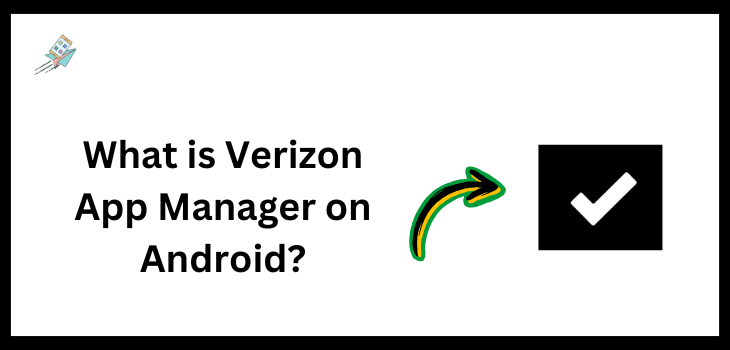If any users have bought their phone through Verizon Communications Inc., a default app manager will be installed on their devices.
This default app manager is called Verizon App Manager. Almost everyone had this manager on their devices, whether it was Android or iPhone.
The primary function of Verizon App Manager is to promote, install, and recommend apps
listed on your device.
This app manager even sometimes tends to install apps automatically without any approval from the phone’s owner.
In this article, we will analyze every aspect of this manager in dept and also share the easy method to disable it if you want to.
Features of Verizon App Manager
- App Organization and Management: One of the primary functions of the Verizon App Manager is to organize and manage all the applications installed on your device, making adjustments easy.
- App Recommendations: Suggest and recommend many applications that may be significant for you.
- Auto-Installation of Apps: Sometimes, it automatically installs applications on your device that some users highly dislike and some like.
- Notifications for App Updates and Installations: Provide instant and consistent notifications in case any app updates are available or regarding app installation recommendations.
- Download Status Tracking: Just like other Google Play stores, it also shows you the download status of applications, which is beneficial for giving you an idea of how much further time is left.
- App Permissions Management: This manager acts as a source between you and your apps and allows you to enable or disable system accessibility regarding permissions for all applications.
- Device Optimization Suggestions: Provide you with device optimization suggestions based on the applications that are putting a load on both your device and its battery status.
- Background Data Management: Significantly manage the background resources of each application that cause the draining of battery and other critical issues.
- App Usage Analytics: Just like another app manager, it tends to show you the usage analytics regarding each application you spend time on and helps you to track it.
Does Verizon App Manager Download Apps Without Permission?
Yes, Verizon App Manager downloads various apps without including the permissions of the users.
The DT Ignite (Device Triggered Ignite) runs in the background of the Verizon App Manager and is also its key component.
This DT Ignite is responsible for downloading different applications even without the user’s permission.
A portion of users disliked this behavior as it tends to install completely irrelevant applications that meet their needs.
Why Does Verizon App Manager Install Apps Automatically?
The primary aim of this automatic installation is to promote Verizon services in the form of different applications.
They wanted to promote their applications as soon as possible to increase the number of users in the Verizon network.
Some applications might enhance the user’s experience, while others may just put a load on the phone storage and background resources.
It depends on how different users view this service.
How to Stop Verizon App Manager from Installing Apps?
To stop or disable Verizon from installing the appsApp automatically, you need to select disable the automatic installs from the settings of the app store.
To make the process easier for you, here are the exact steps.
- Navigate to the settings of your device.
- It would help if you found the app option.
- Click on the App Mangement.
- Here, find the apps section and Verizon App Manager.
- Here, click on the app permission and then turn off or on all the permissions according to your choice, one of which is related to app downloads.
By disabling the Verion app manager, you can prevent automatic downloads on your device.
How to Disable Verizon App Manager?
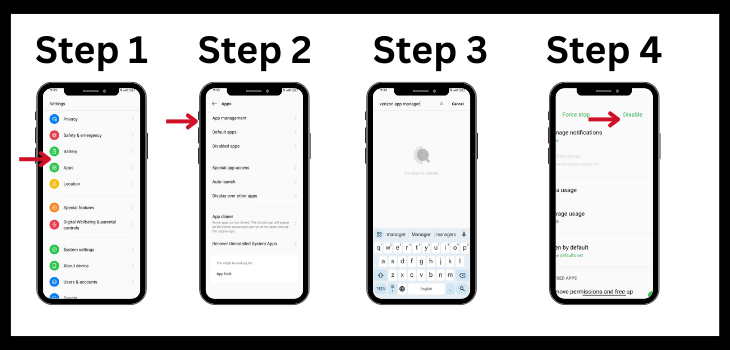
By following these steps, you can disable this app manager, which will ultimately stop all its activities and interference in your device.
- Go to Settings.
- Navigate to App Manager.
- Tell look for the Verizon App Manager.
- Here, you will find an option named disable. You need to click on it and confirm it.
Do I Need Verizon App Manager on My Device?
It completely depends on your preference if you want to stay notified of the time to time new app services introduced by Verizon Communications Inc.
Want New Apps Recommandation: You wanted to get new app list recommendations and automatic installations; it’s completely fine to have this application.
But in case you are like the manual installations more and tired of receiving notifications of battery draining and want to get rid of these.
Disabling the Version App Manager is a good solution in this scenario.
Do You Trust Verizon App Manager: Verizon App Manager aims to install many third-party applications on your devices, which surely raises privacy-related concerns. Hence, it’s up to you whether you want to trust it or not.
Is Verizon App Manager Safe to Use?
Primarily, the Verion App Manager is safe to use as it is an official pre-system installed by the Verion services.
However, automatic installations are what raise concerns among users, and the aim of this is nothing other than promotions.
But if you have any privacy-related concerns and don’t like its automatic installation, you can disable it. That is a wise decision.
In this online world, we cannot trust anything without verifying it.
How to Uninstall Verizon App Manager?
Uninstalling the Verion app manager and other system apps is not that simple. It would help if you had an understanding of ADB (Android Debug Bridge).
If you know this, you can comment, and I will share the process with you.
But instead of these complicated tasks, you can follow these steps. It will not completely install it but eventually stop it from doing anything.
- Go to Settings.
- Navigate to App Manager.
- Tell look for the Verizon App Manager.
- Here, you will find an option named disable. You need to click on it and confirm it.
Managing Verizon App Manager Notifications
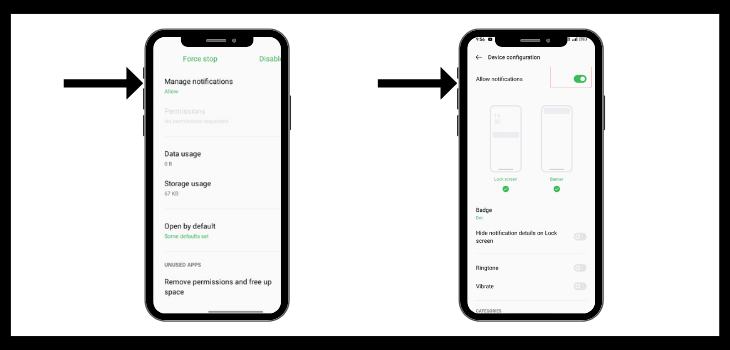
You can easily choose whether you need to enable ot disable notifications from this app manager.
To enable or disable notifications, you need to follow these
- Open Settings.
- Scroll and navigate to the option named App Management.
- Search for Verizon app manager and click on it.
- Select Manage Notifications.
- Choose whether you want to enable or disable the notifications from the manager through the button given.
In this way, if you feel irritated by continuous app recommendation options from this manager, you can disable it and save your phone’s battery and storage.
Is Verizon App Manager Draining Battery Life?
Yes, if you are experiencing quick battery draining in your device, it can be due to the Verizon app manager.
The manager uses the background sources to adjust, manage, install, uninstall and optimize the different apps.
The constant background running and automatic installations can no doubt cause battery draining in your device.
Furthermore, the time-to-time notifications also make it possible to affect the battery life.
Conclusion
Verizon Communications Inc. users experience a system-installed manager on their devices named Verizon App Manager, which is convenient for some users, but for some, it isn’t very pleasant.
You can also disable it by following the steps discussed.
Whether you want to receive notifications and auto installments from this app manager is completely based on your choice, and it is adjustable.